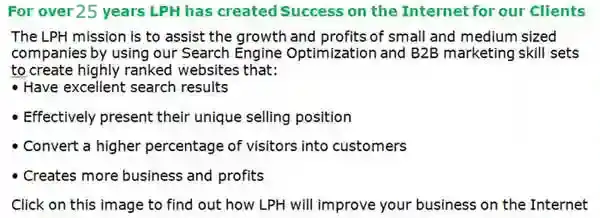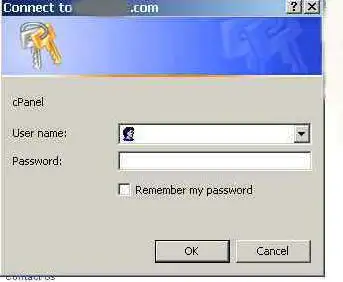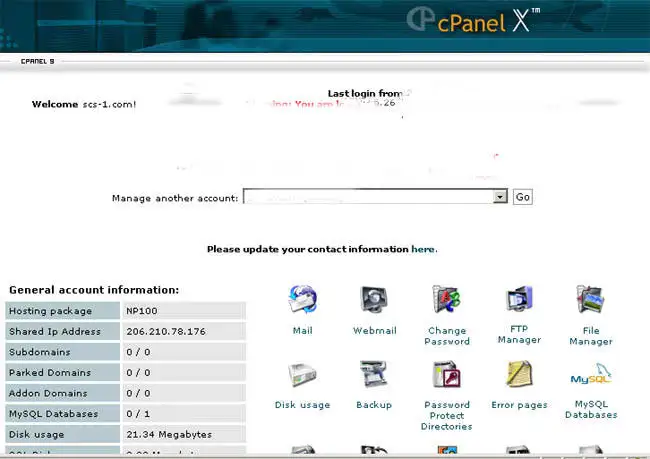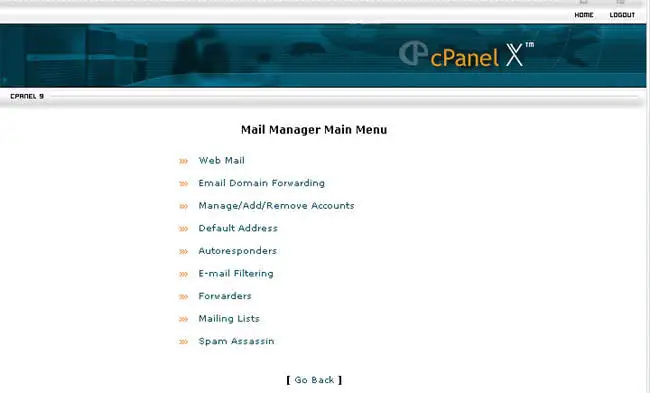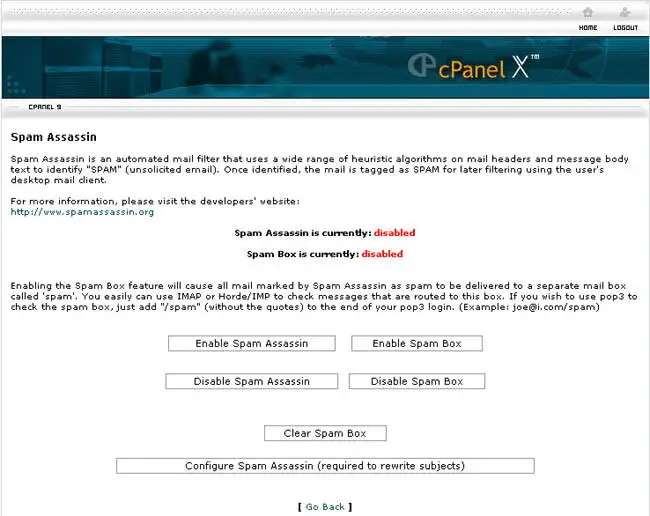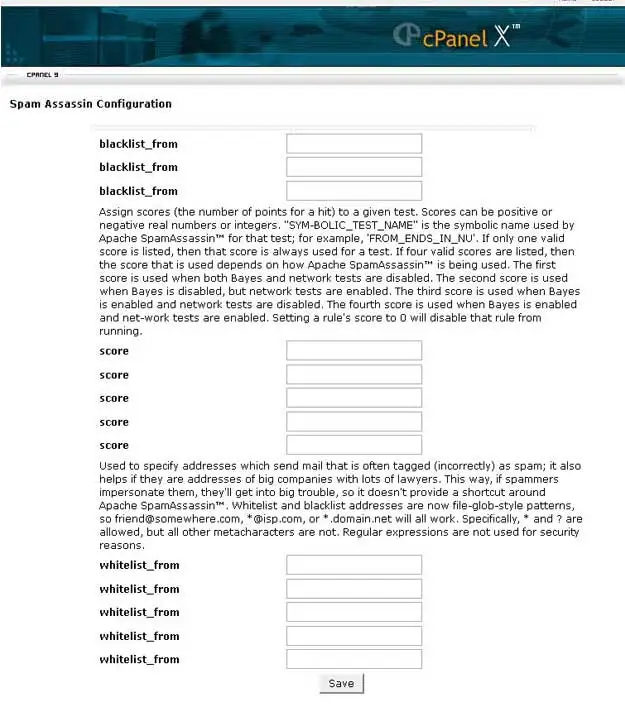How to set up Spam Assassin
Using your internet browser, Type in: Your web site's URL/cpanel, as shown below:

The pop up menu below will appear:
Using the information supplied to you when your hosting account was set
up,
Fill in: your web site's user name and password.
Click: OK.
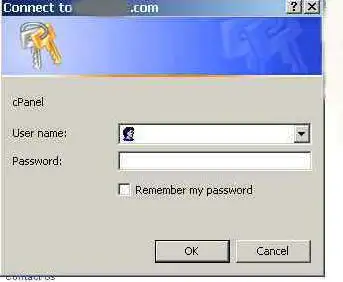
The screen below will appear:
Click: Mail.
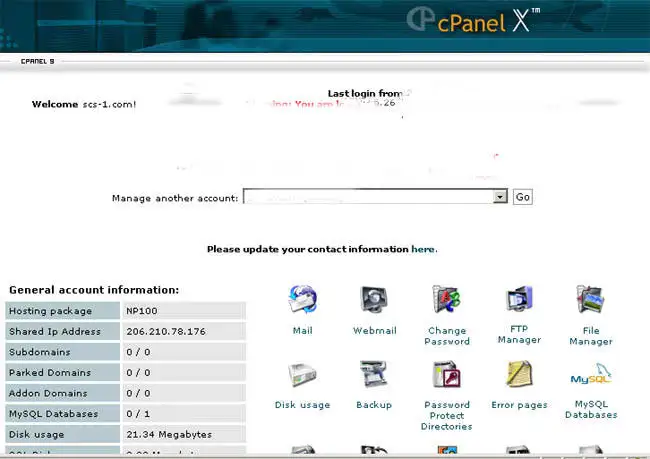
The screen below will appear:
Click: Spam Assassin
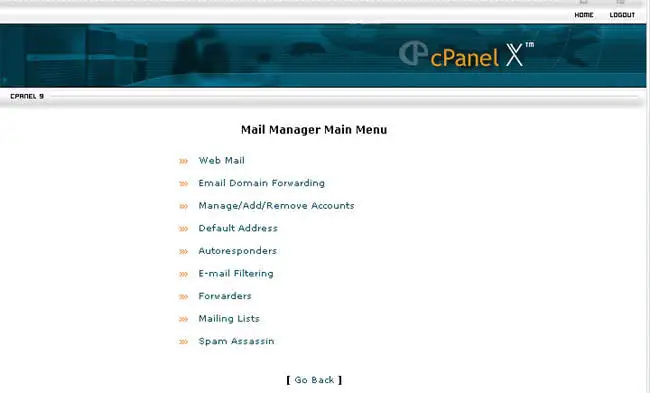
The screen below will appear:
Click: Enable Spam Assassin.
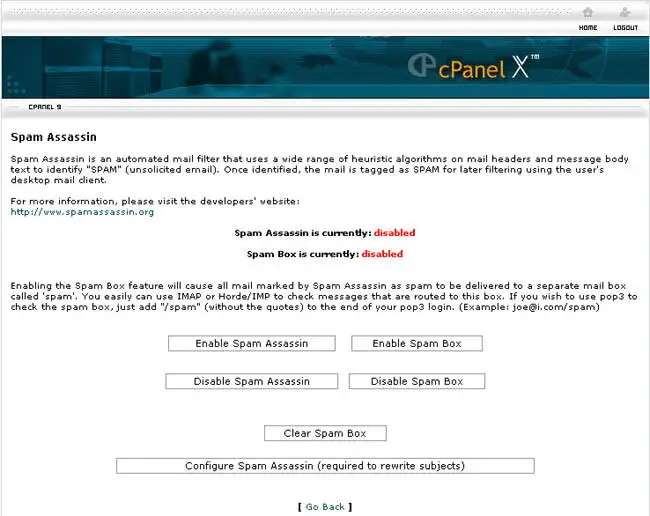
This opens another window. Click: Go Back, which takes you back to the above screen.
Click: Enable Spam Box, which opens another window.
Click: Go Back, which takes you back to the above screen.
Click: Configure Spam Assassin.
The screen below will appear:
Set required score to 3.4. If you use a higher number more spam will be delivered. If you use a lower number you may get false positives where legitimate email is tagged as spam.
(If, after using Spam Assassin for some time, you receive emails from
specific email accounts you want to block, you may go back to this procedure
and add them to the blacklist area. Conversely, if you want to be sure not to
miss emails from specific accounts, add them to the whitelist area.)
When finished, BE SURE TO CLICK:
SAVE
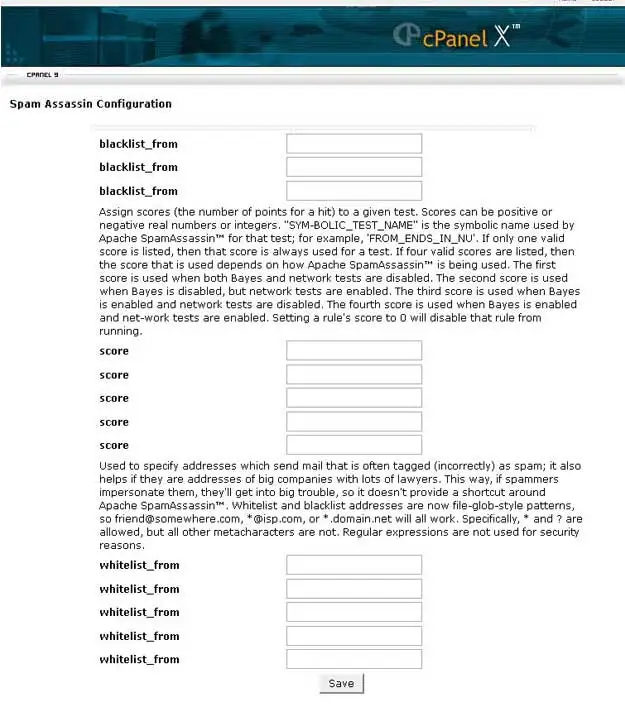 |