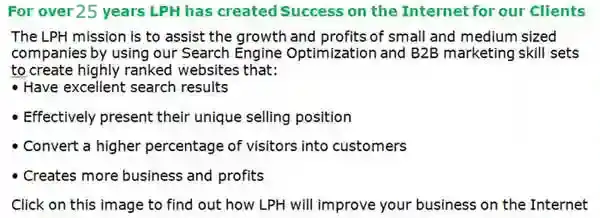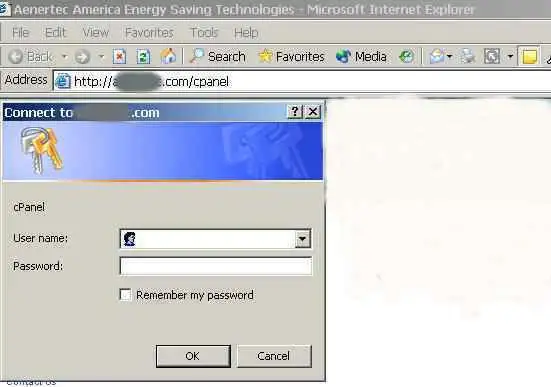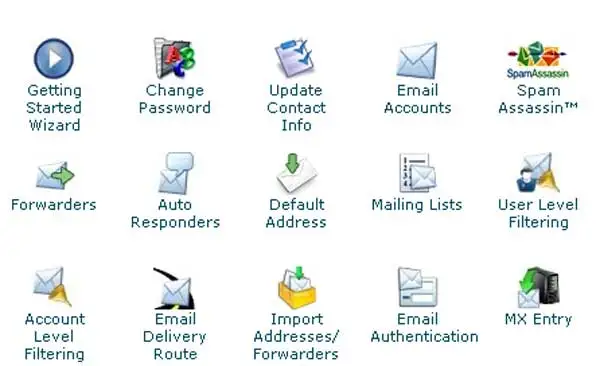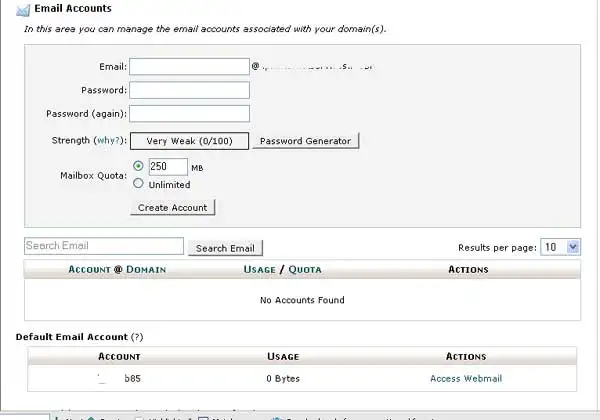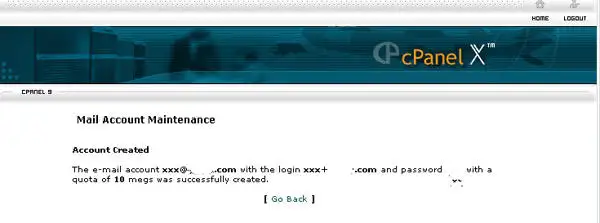- ABOUT US
- SEO / MARKETING PROGRAMS
- DIGITAL MARKETING & METRICS
- WEB HOSTING
- WEB DESIGN
- BEST CRM
- FREE SEO & MARKETING TUTORIALS
- CONTACT US

- ABOUT US
- SEO / MARKETING PROGRAMS
- DIGITAL MARKETING & METRICS /li>
- WEB HOSTING
- WEB DESIGN
- BEST CRM
- FREE SEO & MARKETING TUTORIALS
- CONTACT US